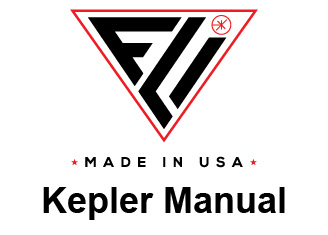Menu Bar
File Menu
- Displays an Open window for you to select files by moving through the directory structure. Once selected, FLIPilot loads the file and displays it.
- Saves the currently opened image to disk. The same file name that was used to open the file will be used with the Save command.
- Displays a Save As dialog for you to save the currently opened image in a different file format or with a different name.
- Closes FLIPilot.
- Saves the currently opened image to disk. The same file name that was used to open the file will be used with the Save command.
- Displays a Save As dialog for you to save the currently opened image in a different file format or with a different name.
- Closes FLIPilot.
Open
Save
Save As
Exit
Save
Save As
Exit
Display Menu
Help Menu
– Changes the location of the Control Panel from the left
side to the right side or the right side to left side of the
display.
– Changes the appearance of the Control Panel from
one with control panes all open at the same time to one
that allows for expanding and collapsing of various
control panes. See Control Panel Customization.
– Returns the display to the default orientation with the control panel on the right, and adjusts the three panes to their default proportions on the display.
– Displays a Meta Data window with values for each of the settings used to obtain the currently displayed image. You can save a metadata file by enabling the “Save Metadata to file” feature (displayed on the File pane).
side to the right side or the right side to left side of the
display.
– Changes the appearance of the Control Panel from
one with control panes all open at the same time to one
that allows for expanding and collapsing of various
control panes. See Control Panel Customization.
– Returns the display to the default orientation with the control panel on the right, and adjusts the three panes to their default proportions on the display.
– Displays a Meta Data window with values for each of the settings used to obtain the currently displayed image. You can save a metadata file by enabling the “Save Metadata to file” feature (displayed on the File pane).
Switch Control Side
Switch Control Panel
Reset
Display Metadata
Switch Control Panel
Reset
Display Metadata
Log
Contents
About
Contents
About
- If enabled, saves a file that logs communication between the camera and the computer. If you have a PC crash or camera issues, FLI may request you send the log file for investigation. The submenus allow you to start logging, show the log, clear the log and write the log to a file.
- Displays a drop down list of key terms in FLIPilot. Selecting a term displays the pane contain that term.
- Provides version information.
- Displays a drop down list of key terms in FLIPilot. Selecting a term displays the pane contain that term.
- Provides version information.
The menu bar is located in the upper banner of FLIPilot.


Finger Lakes Instrumentation
200 Tech Park Drive
Rochester NY 14623 USA
200 Tech Park Drive
Rochester NY 14623 USA
Phone: 585-624-3760
Email: sales@flicamera.com
Web: https://flicamera.com
Email: sales@flicamera.com
Web: https://flicamera.com
©2024 Finger Lakes Instrumentation
Open
Save
Save As
Exit
Save
Save As
Exit