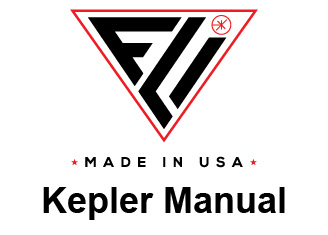The Grab Control pane displays the "Save to File" status as True or
False. If False is displayed, captured and displayed images are not
automatically saved. If True is displayed, the captured images are
saved automatically according to the user preferences selected
such as file type and which of the high, low, and merged images you
would like saved. For the program to automatically save, show True,
you must select at least one file type, one image or metadata, and
the file path. Other options that can be selected are a Preamble and
an automatically generated file name. If you would like to have an
automatically generated filename for each image, select setup.
Each image may be saved manually as well. The Menu bar at the
top of FLIPilot contains a File menu with the Save and Save as
controls to allow you to save the currently displayed image.
Save Exposure As
Make a selection to specify the type(s) of data file to save. The file types in alphabetical order are:
BIN File is a binary file format that contains the image data as it was received from the board. The file
contains the metadata then the image data with the low and high gain images together (interlaced).
FIT (Flexible Images Transport System) is a 16-bit image defined by NASA/Science Office of
Standards and Technology (NOST).
JPEG (Joint Photographic Experts Group) uses lossy compression for images and allows for a
selectable degree of compression, storage size and image quality.
Metadata to Text File saves the values for each of the settings used to obtain the displayed image in a
text file that may be useful for review. You can display metadata for the currently displayed image using
File/Display Metadata.
PNG (Portable Network Graphics) is a raster graphics file that supports lossless data compression.
RAW files will store the entire output of a camera with no compression, however metadata is not stored
in this filetype. RAW files cannot be opened in Pilot after they are saved.
RCD is Finger Lakes Instruments’ proprietary format that contains all of the information output by the
camera with no compression or loss. Please see the RCD page for a more in depth explanation on
the RCD file data structure.
TIFF (Tag Image File Format). Version 6.0 is a 16-bit monochrome and color image format.
Metadata to Text File
When enabled, the system saves the metadata information as an independent .txt file.
Save Low Gain Image
When enabled, the system saves the Low Gain image.
Save High Gain Image
When enabled, the system saves the High Gain image.
Save Merged Image
When enabled, the system saves the High Dynamic Range information (merged image).
Save Sectors As Files
When enabled, the system saves the 8 channels that make up the image as 8 separate files.
File Path and Browse
The File Path identifies the location and directory into which files will be saved. Click Browse to display a
window to locate and select a different file path and directory for file saving.
Preamble
The Preamble will be added to the front of each file name. This is useful if you are using the automatically
generated file names and want to tag the sequence with a unique identifier to keep them grouped together.
File Name and Setup
The File Name identifies the files saved. Click Setup to customize the file name to be saved. Select the options
you wish to include in the file name. Under Order, the option to rearrange the texts in the file name with 1
representing the first, and 11 representing the final. The file name is composed next to "File Name:" with the
selected options. Press "Reset Defaults" to reset selected texts and order to default values.
The following are the available texts:
Preamble: A prefix to the file name, custom text can be placed here to identify files.
Frame Type: Displays the Frame Type selected in Grab Control.
Camera Model: Displays the model of the camera connected to FLIPilot.
Mode: Displays the camera mode set in Sensor under Imaging Parameters.
Gain: Displays the LDR and HDR Gain set in Sensor under Imaging Parameters.
Frame Number: Displays the number the images frame is in that set of images.
Diag Routine Name: Displays the Routine name selected in Tester Routines.
Serial Number: Displays the serial number of the connected camera.
Sensor Temperature: Displays the temperature of the sensor at the time of capture.
Binning: Displays the binning setting set in Sensor under Imaging Parameters.
Exposure Time: Displays the exposure time set in Exposure under Imaging Parameters.
Date: Displays the date of image capture.

File Settings

Finger Lakes Instrumentation
200 Tech Park Drive
Rochester NY 14623 USA
200 Tech Park Drive
Rochester NY 14623 USA
Phone: 585-624-3760
Email: sales@flicamera.com
Web: https://flicamera.com
Email: sales@flicamera.com
Web: https://flicamera.com
©2024 Finger Lakes Instrumentation