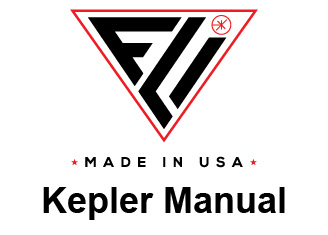Merge Settings

Finger Lakes Instrumentation
200 Tech Park Drive
Rochester NY 14623 USA
200 Tech Park Drive
Rochester NY 14623 USA
Phone: 585-624-3760
Email: sales@flicamera.com
Web: https://flicamera.com
Email: sales@flicamera.com
Web: https://flicamera.com
©2024 Finger Lakes Instrumentation

Note: Changing Black Level Adjust settings, under the Sensor tab, will impact the merged image. It is recommended that if you modify the Black Level Adjust that you then rerun the Merge Calculate to get new Merge Variables.
The high dynamic range (HDR) image is created by
combining the low gain and high gain images. Both images
are the same, but read out of the sensor at two different gain
settings.
FLI Pilot creates the HDR image by combining these two
Low and High gain images into one. The high gain images
allow for improved resolution in the darker regions of the
image, while the low gain provides better resolution in your
bright areas. The resulting HDR image is 16 bits/pixel
instead of the 12 bits/pixel that the low and high gain images
contain. The user interface provides the ability to input a
variety of Merge Variables to modify how the image is
merged. Please see below for more information on the
Merge Variables. The user interface may also display the
default values calculated by the program if the user does not
wish to provide custom data.
Generally, the best merged image results when the exposure
is adjusted such that the low gain image has pixel values
spanning the range of values from 0 to 4095. Under these
conditions, the high gain image will be saturated in most
image areas.
Automatic vs Fixed Merge Calculation (Override)
Automatic: To use automatic merge calculations uncheck
the Override box.
The automatic merge calculates new variables for each
image that is captured. This means that each merge
image may have different parameters on how it was
created. If the camera is not able to determine new
variables for an image due to a lack of useable pixel
values it will use the last calculated merge variables. It is
recommended that you use the fixed merge calculation. If
you are operating the camera in an unusual manner
please see Merge Calculate to automatically have the
camera determine the optimum merge variables for your
settings.
Fixed: To use fixed merge calculations check the Override box.
The fixed merge uses the Merge Variables set in the variable boxes to merge each image. This
standardizes each merge image if you are capturing multiple images. Many cameras will already have
Factory Default Merge Variables for the default Gain Pair and Black Level settings. These were calculated
for each camera to deliver the best merged images for the default settings. If you are operating outside of
the default parameters you can run Merge Calculate, in the Tester Routines tab, to have the camera
determine the optimum Merge Variables for your settings.
Merge Variables
Temperature
By providing sensor temperature values at three points, as well as Line Offset values at the corresponding
temperatures, FLI Pilot can calculate an effective Line Offset value for each image at various temperatures,
using linear interpolation. If you operate the camera at a different temperature and would like more direct
control, that temperature can be used instead of the defaults (KL4040 -10, 5, 20 or KL400 -20, 0, 20). Please
see Merge Calculate for determining the best settings at your unique settings.
Line Offset
The Line Offset value is used to ensure there is a smooth transition for pixels around the threshold value. This
ensures that the last pixel used from the high gain image and the first pixel from the low gain image will have
the same pixel value, ensuring that there is not gap in pixel values in your image.
Gain Ratio
The Gain Ratio is used to ensure that the low gain and high gain pixels mapped to the merged image have an
equivalent photon response, which unless otherwise changed is 1 ADU/electron. A higher Gain Ratio will
increase the Low Gain photon response compared to that of the High Gain, conversely a lower Gain Ration
will decrease the Low Gain photon response compared to that of the High Gain.
ADU/Electrons
On some Low/High gain pair choices it is possible that the combined image calculation may result in pixel
values greater than can be expressed in 16bits. These pixels will result in saturated pixels (value of 65535).
Exposure time could be reduced to correct for this, however a new image capture would be required. An
alternative is to modify this parameter and apply it to update the merged image, using the Merge Frames
Tester Routine. This parameter adjusts the photon response slope of the merged image. This can be used to
avoid saturation of pixels in the merged image, or to express all images at a certain photon response (1:1, 2:1
etc.).
Threshold
The threshold value is used to determine whether a pixel in the merged HDR image is taken from the high
gain image or the low gain image. When a pixel has a high gain value less than or equal to the threshold value,
then the high gain pixel value is used in the HDR merged image. Otherwise, the modified low gain image pixel
is used. The threshold value is set based on the sensors characteristics from the sensor manufacturer and
thus should not need to be modified from its factory default.
Custom Merge Variables
Custom Merge Variables may be used by overwriting the individual boxes and clicking the Apply Button.
User/Factory Saved Settings
Merge Variables may be saved and recalled by the user at any time. For the default Gain Pair, the factory
default Merge Variables may be recalled by pressing the Restore Merge Settings from Factory Defaults
button. If custom settings are preferred, the user may save one set of Merge Variables for each Gain Pair by
pressing the Save button. Similarly, to recall the user saved Merge Variables for the selected Gain Pair press
the Read button, this will recall the User saved Merge Variables. It is possible to store around 40 Merge
Variable sets. After you have reached maximum capacity the Pilot will not allow you to save any more sets
without first deleting existing sets. If you would like to delete one set of Merge Variables pick the Gain pair
you no longer use and press the Delete button. If you would like to delete ALL user saved Merge Variable
sets press the Clear All button.
Capture and Replace Merge Settings
The Capture and Replace Merge Settings enables you to save and retrieve Merge Settings from a .csv format
file that can be saved on the users computer.
To save the current Merge Settings please click the browse button next to the Output Path: and enter the
location that you would like to save the file. Once the Output Path has been specified you may click the
Retreive Camera Settings button to save the .csv.
To retrieve Merge Settings, click the browse button next to the Settings File: and select the appropriate .csv
file containing the Merge Settings you would like to load. Once the Settings File has been selected click on
the Write File to Camera button.